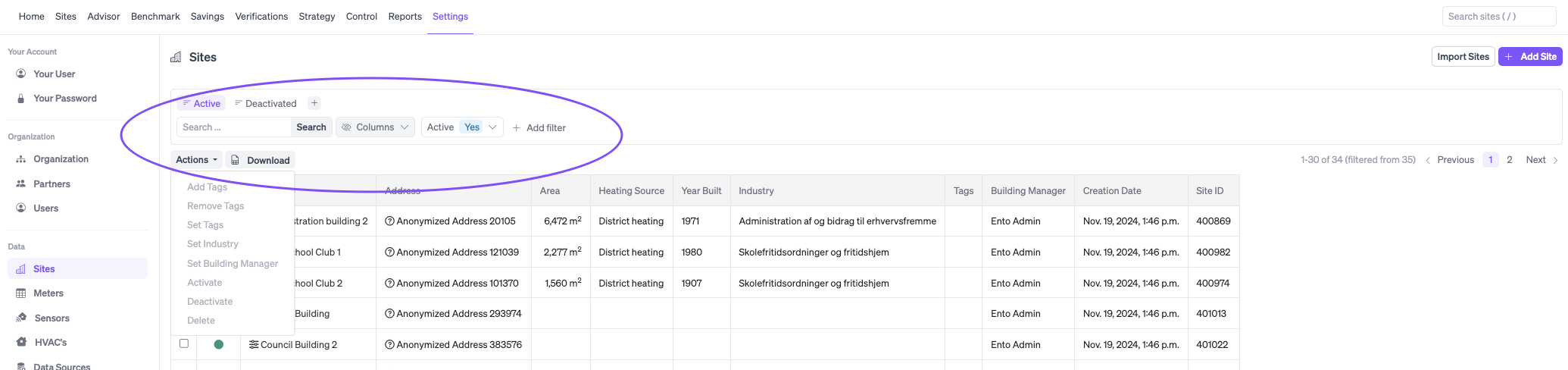You can use tags to easily organize and group your sites.
You decide which tags you want and how you want to group your sites. Make sure to avoid spelling mistakes and have the same format on all sites to get an overview. You can watch the video here, on how to create and use tags, or read more below.
Create a tag
When you want to tag a site, click on Edit info. You can do this by going to the overview of the individual building, or from:
Settings→ Sites → clicking on the building name.
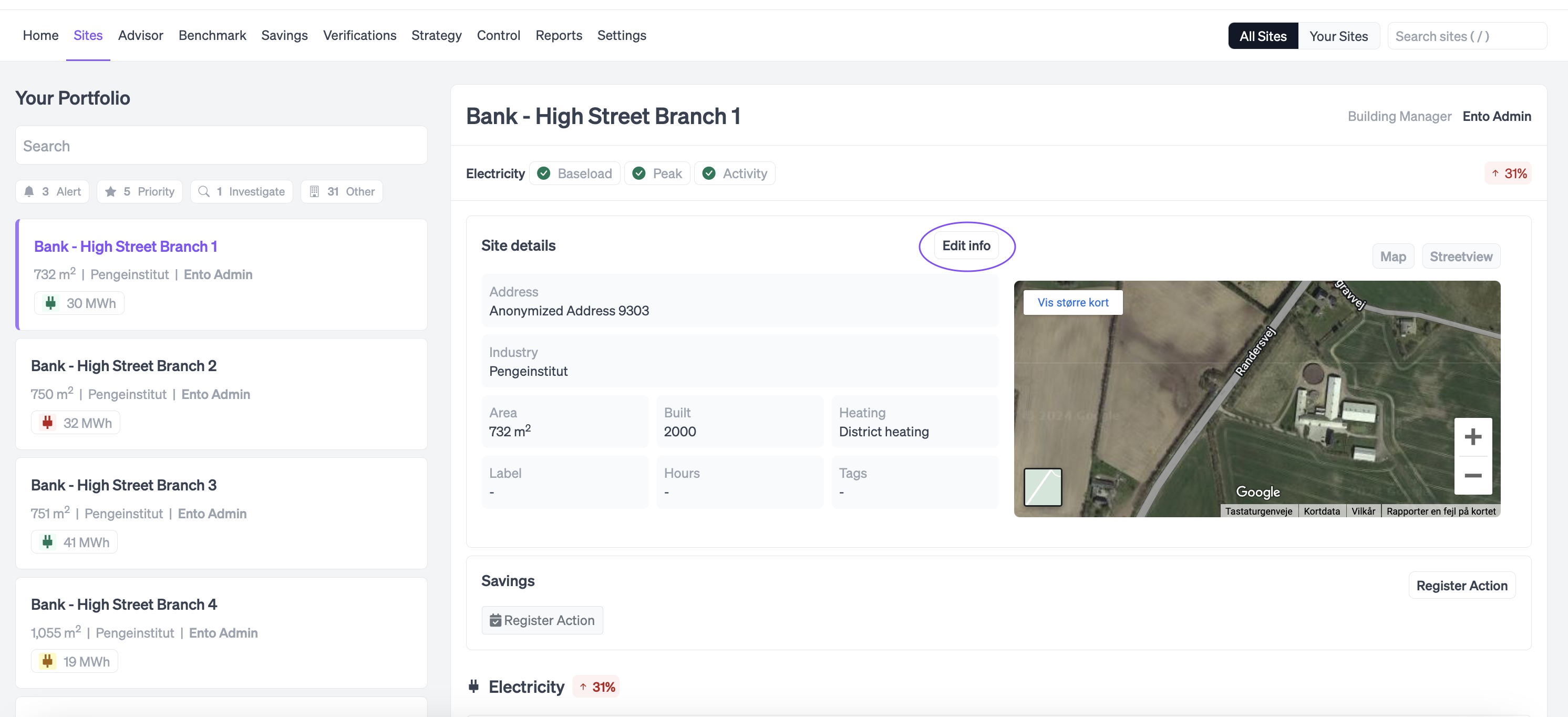
When you click on site info, you get an overview of all the information related to the building and at the bottom you can see Tags. Here you type the tag you want to add followed by a space. You can add multiple tags if you like. Press update and your tag is now added.
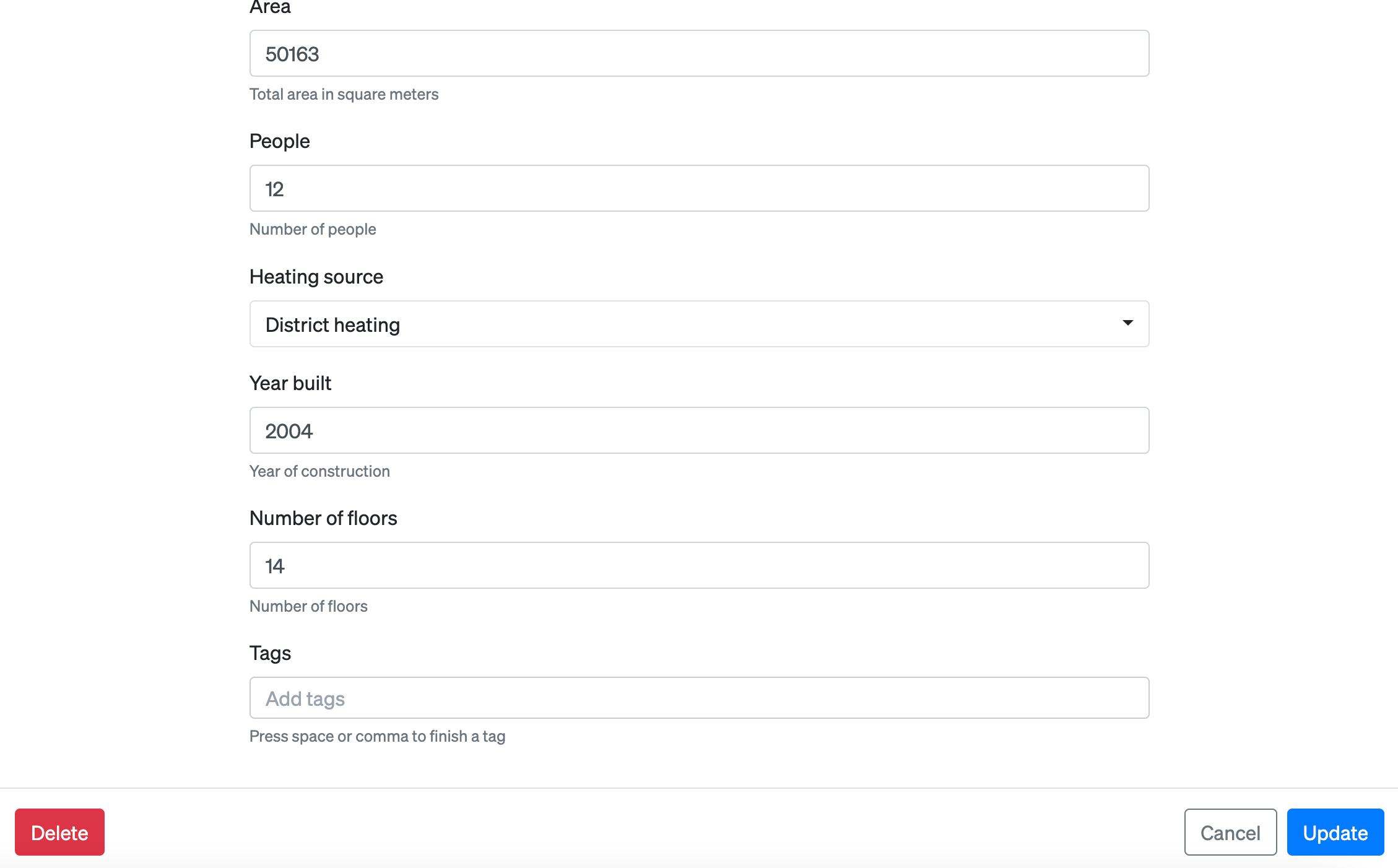
Tags can be useful if you want to collect a specific type of building within your portfolio. For example, you can use it to create verifications across the tagged buildings. You can also use it in the Benchmark tab, as a search criteria and benchmark buildings with the same roof against each other.
Tag multiple sites at once
When you go to
Settings → Sites
you have the option to tag multiple sites at once. You can use the filters to find the relevant sites.
Once you’ve filtered the relevant sites, you can update multiple sites at once, by clicking Action, which allows you to add one or multiple tags.